The Police Virus is a very sophisticated scam designed to scare you into sending money to what appears to be an official government agency or police department. The so-called Police Virus has made millions of dollars for the cybercriminals who invented it; this should give you an idea of how convincing it is and how you need to always keep your guard up on the internet.
If your PC or Android device has been infected by a Police Virus, either from clicking on a malicious link or a legitimate link that has been hacked, your screen will lock so that you can’t access your programs or files, with a lock screen that looks like an official message from some law enforcement agency. The message claims that you must pay a fine in order to regain access to your PC or Android because you were caught disseminating copyrighted materials. It should go without saying, but do NOT send them money. Official law enforcement will never use such tactics to fine you. What you need to do is delete the Police Virus from your PC or Android so that you can access your device once again.
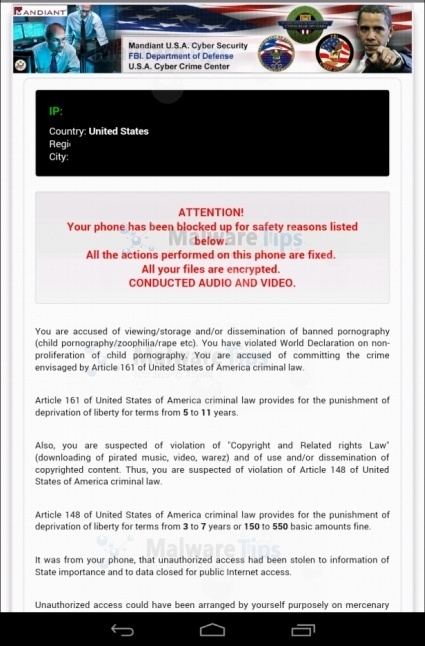
Remove Police Virus from PC
If your PC is being blocked by the Police Virus, your best bet is to perform a System Restore to revert your computer to a previous state (this will not affect your documents, email, photos, etc.). To do this, you will need to reboot your PC in Safe Mode with Command Prompt. Power your computer off and on again, and as soon as you see something on the screen, tap the F8 key repeatedly (Windows 8 users, hold the Shift key while tapping F8). On the next screen, use the arrow keys to scroll through options and press Enter to make a selection. Select Troubleshoot, then Advanced Options, and then Windows Startup Settings. Click on Restart; this should take you to the Advanced Boot Options screen. Select Safe Mode with Command Prompt and hit Enter. When you see the command prompt, type rstrui.exe, then hit Enter. This should launch System Restore, where you will select a restore point sometime before the Police Virus infected your computer. After the System Restore has finished, you should be able to start your PC in regular mode, and then use a good anti-malware program (such as Malwarebytes) to delete the Police Virus. If you want to be extra sure that the threat is removed, you can use HitmanPro to scan again.
Delete Police Virus from Android
If your Android device is being blocked by the Police Virus, you won’t be able to get into your settings to remove the malware, so you will have to restart your Android device in Safe Mode, which will disable all third party applications, including the Police Virus. To do this, hold down the power button until the power off menu pops up. Press and hold Power Off until a dialog box appears (if nothing happens, press and hold Reboot instead). The dialog box will offer to reboot your Android device in Safe Mode. Tap on OK to accept. Now that your Android device is in safe mode, you will need to delete the Police Virus by going to Settings > Apps. Search for a suspicious looking app, and uninstall it. The Police Virus app has been known to use the names BaDoink, Video Player, Network Driver System, and Video Render. Lastly, you will need to remove the virus from your Android completely using an anti-malware program like Avast Free Mobile Security. When the anti-malware scan is finished and the malicious programs have been removed, you can restart your Android in normal mode.
{loadposition bottom-articulos}